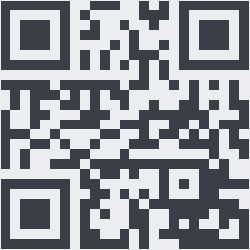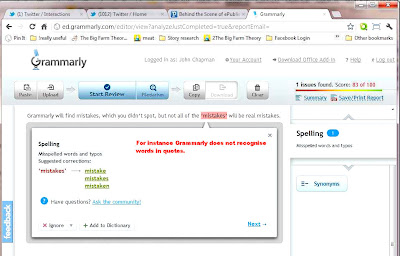- A manuscript sample for sending to agents
- A 'paperback' book format
- An e-book format for Kindle
- An e-book format for Smashwords epub readers (Nook/Kobo/iPad)
Here's what's required for each.
Formatting the Agent Manuscript Sample
It's been suggested that agents accept as few as 2% of submissions. They receive hundreds of manuscripts per week to look at. Put yourself in their place. How would you feel, presented with this amount of material to read through? Whatever you can do to make it easy for them is worthwhile.
In general you’ll need to use a different format to the format you would produce for printing a book. Your agent’s website will probably detail how they wish the text you send them to be formatted but if not try:
- Font style: Garamond or Times New Roman
- Font size:12 point
- One-inch margins (2.5cm) at left, right, top and bottom
- About 0.5 inch (1cm) paragraph indentations
- Double space, no extra lines between paragraphs, unless this is for a text break
- Left align the text.
- Add page numbers, starting with the first page of the story, not the title page
- Indicate scene breaks with a blank line, then centering one of the following: ---, *, or ***, followed by another blank line.
- The page header should contain: Last name/title/page number, for example: CHAPMAN/Immortality Gene/1.
- At the end of a chapter, insert a page break, and start the next chapter on a new page.
- Center the chapter title (even if it’s just Chapter One or Chapter 1), put two blank lines before and after it. (That's NOT good practice but OK for this copy which will only be printed out)
- At the end of your text hit Return, then center 'Sample End.' Do this so you don’t leave the agent wondering if they have read all the pages or not. It’s not always obvious to an agent when they’ve reached the end of a story sample.
- If you want to show thoughts, remote side of a telephone conversation or emphasis on a word, use italics.
- Do not underline anything
- Use a single space at the end of a sentence; double spaces went out with typewriters.
Formatting a book for a print-on-demand service
What you are looking for are the following errors:
- Does your book have the title page and Chapter 1 on an odd page number? It should have. Unfortunately MS Word does not display pages on the correct side in Print Layout view. There is a way round this problem which I wrote about in my blog at http://jaydax.blogspot.com/2011/07/odd-page-on-right-creating-book-in-word.html
- Do you have ‘widows’ and ‘orphans’? A widow is a single line of a paragraph which appears on a page on its own at the end of a chapter. An orphan is a single line of a paragraph at the bottom of a page. Often you can fix this by adding or deleting words in an earlier paragraph or by using Word’s ‘keep together’ feature. To use it, right click in the ‘orphan’ and choose ‘Paragraph’. Select the ‘Line and Page Breaks’ tab and make sure ‘Widow/Orphan control’ and ‘Keep with next’ are both checked.
- Do you have straight quotes(") where you should be using the 66 and 99 quotes? (“and then”)
- Turn on the Show/Hide. Are you using two return characters at the end of paragraphs? You shouldn’t need to do that if you have set a paragraph first line indent. But if you prefer a space between paragraphs, then change the paragraph style in Word to use space before and space after settings. Such a style is often used in non-fiction books.
- Do you use spaces or tab characters to indent the first line of a paragraph? With MS Word's 'Show/Hide' turned on, spaces show up as dots and tab characters as arrows. You shouldn’t use either. Instead change the style in Word . Right click the quickstyle button and choose ‘Modify…’ Then use the Format button and select ‘Paragraph…’. Set a first line indent of 0.5cm
- Have you added paragraph spacing and paragraph indents? Unless you have a very short book that’s not usually a good idea. It’s definitely not a good idea if you later want to publish an e-book at Smashwords because this will cause your book to be rejected. Use indents or paragraph spacing but not both. There is however an exception to this rule. See below
- Is your text fully justified? If so is the last line of each chapter displayed properly? If there is a problem add an extra return character at the end of the chapter.
- Do you need to hyphenate a word to get the line looking right? If so, in Word, use Ctrl hyphen at the location you wish it to appear at. This inserts a soft hyphen which will be removed if the text is reformatted.
- Check the first paragraph in a chapter and after section breaks. That paragraph should NOT be indented. Check a few printed books to see what I mean. Here's how to set that up to happen automatically in MS Word 2007+
Formatting an e-book
E-books require a slightly different format to printed books. You need to be aware that some features are not available or not quite the same in an e-book. Your e-book should not have the same opening pages as a printed book and must contain a table of contents - even if that's just Chapter1, Chapter 2... e.t.c.
Start with the copy of your document formatted for creating a paperback. Save it as a web page (filtered) and then make the following changes:
1. First pages
This picture shows the first pages for a paperback compared with those for an e-book
As you can see six pages from the paperback have been compressed into three pages for the e-book copy.
2. Book Title
Change the style to use no bigger than 18 point text.
3. Table of Contents
Remove this entirely if you plan to use Calibre to produce the file necessary for creating a Kindle book. Calibre does a better job than Word of creating a table of contents. If you plan on submitting a Word file to Smashwords you will need to leave Word's contents page. Smashwords will accept a file produced as an epub by Calibre though.
4. Headers, footers and footnotes
Remove these. The easiest way to do this is to use the File tab > Check for Issues > Inspect Document. Select everything and use the 'Remove all' button on everything found.
5. Fonts
Keep fonts used to a bare minimum and use only one size of text for your main body style. You'll often find that it's easier to remove all styles completely and then go back and apply heading style 1 to chapter headings. You should either set the 'normal' style as either indented or to use space before/after paragraphs but not both. The only exception being the first paragraph after headings or section breaks which as previously described should not be indented.
6. Tables
Many e-book readers still don't support tables. If you need one in your e-book then you may have to create it as a graphic. Keep tables very simple or they will be unreadable in some readers.
7. Drop Capitals
Many e-book readers don't support these. The safest option is to remove them.
8. Hyperlinks
These are pointless in a paper book but very useful in an e-book. You can use them for quick navigation to another part of the book or to a web location. Change references to 'Appendix X' to a hyperlink. It's possible to use a link shortening service to both shorten the hyperlink and/or direct the user to the appropriate site for their country. See my page on using SmartURL to promote your book for how to do this. (http://bit.ly/PNfM0M)
9. QR codes
In a printed book it's useful to use a QR code where an e-book would include a link. They can be scanned with a smart phone far easier than typing in a shortened link. Here's an example which takes you to my free technothriller when it's scanned.
10. Pictures
Many e-readers can't display left or right aligned images as in the picture above. Change them to be centered. Check the images to see what they look like in 16 shades of grey
If this post has proved useful to you would you do me a favour in return? Download a FREE copy of the book I co-author - a romantic technothriller called 'Immortality Gene'. Even if you don't read it it will help our ratings. You can get it at http://smarturl.it/avi and if you want to read it, you can use a phone, a tablet, a computer or even a Kindle.
Have you seen my posts on editing a book and getting the first line right?
2. Book Title
Change the style to use no bigger than 18 point text.
3. Table of Contents
Remove this entirely if you plan to use Calibre to produce the file necessary for creating a Kindle book. Calibre does a better job than Word of creating a table of contents. If you plan on submitting a Word file to Smashwords you will need to leave Word's contents page. Smashwords will accept a file produced as an epub by Calibre though.
4. Headers, footers and footnotes
Remove these. The easiest way to do this is to use the File tab > Check for Issues > Inspect Document. Select everything and use the 'Remove all' button on everything found.
5. Fonts
Keep fonts used to a bare minimum and use only one size of text for your main body style. You'll often find that it's easier to remove all styles completely and then go back and apply heading style 1 to chapter headings. You should either set the 'normal' style as either indented or to use space before/after paragraphs but not both. The only exception being the first paragraph after headings or section breaks which as previously described should not be indented.
6. Tables
Many e-book readers still don't support tables. If you need one in your e-book then you may have to create it as a graphic. Keep tables very simple or they will be unreadable in some readers.
7. Drop Capitals
Many e-book readers don't support these. The safest option is to remove them.
8. Hyperlinks
These are pointless in a paper book but very useful in an e-book. You can use them for quick navigation to another part of the book or to a web location. Change references to 'Appendix X' to a hyperlink. It's possible to use a link shortening service to both shorten the hyperlink and/or direct the user to the appropriate site for their country. See my page on using SmartURL to promote your book for how to do this. (http://bit.ly/PNfM0M)
In a printed book it's useful to use a QR code where an e-book would include a link. They can be scanned with a smart phone far easier than typing in a shortened link. Here's an example which takes you to my free technothriller when it's scanned.
10. Pictures
Many e-readers can't display left or right aligned images as in the picture above. Change them to be centered. Check the images to see what they look like in 16 shades of grey
If this post has proved useful to you would you do me a favour in return? Download a FREE copy of the book I co-author - a romantic technothriller called 'Immortality Gene'. Even if you don't read it it will help our ratings. You can get it at http://smarturl.it/avi and if you want to read it, you can use a phone, a tablet, a computer or even a Kindle.
Have you seen my posts on editing a book and getting the first line right?