Assuming you produced your manuscript with Microsoft Word, you already should have used Word's spelling and grammar checker. You might think this step has been covered - right?
Wrong! It'll probably still be full of mistakes. Here are the steps my wife and I go through before we send a file to a publisher.
- Read the book through. Either print it out and read the printed copy, or send the file to an e-book reader and read it that way. (More on this later.) Reading it on your word processor isn’t the best solution. After all – any mistakes were made on that. Make corrections on a copy of the document and save it with a different filename so you can revert to an earlier version if necessary. Keep a backup of your book on something else such as a USB memory stick. Trust me, sooner or later, you will have a computer disaster. You don’t want to lose your hard work. If you're paranoid keep a copy in a different building or ‘in the cloud’.
- Are you sure you used the right word? If you are in any doubt - check it again unless you want to look foolish in print

Bear-faced or bare-faced?
- Watch out for:
- Unnecessary words? "She gave a loud shriek." Quiet shriek anyone?
- Characters appearing without explanation
- Minor characters who are named but take no further part in the plot
- Crossing time zones without time being affected
- Chronoclasms in historical novels - President Lincoln looked at his wristwatch (not used by men until the early 1900s)
- Bits of the story that drag because of detailed descriptions
- Put the text through a grammar checking program. We've used four:
Grammarly (https://www.grammarly.com/grammar-check). It’s a subscription service.
Ginger (www.gingersoftware.com). Needs a slightly more powerful computer. Also a subscription service.
ProWritingAid (https://prowritingaid.com?afid=5404/) Our current grammar checker of choice. It's as versatile as both Grammarly and Ginger, needs a less powerful computer and the professional version costs less than either.
HemingwayApp (http://www.hemingwayapp.com/) A free to use online service. Very easy to use but you'll have to cut and paste test into and out of it. (It would have caught that 'test' instead of 'text' for example.)
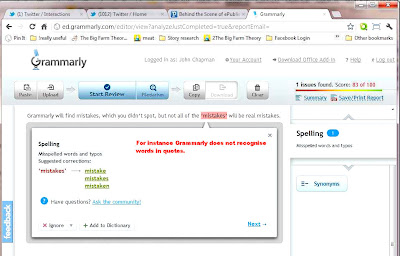
ProWritingAid, Grammarly and Ginger will find mistakes, which you didn’t spot. Not all of these ‘mistakes’ will be errors just as the grammar checker in Word also finds false errors. I find it’s best to put no more than one chapter at a time through them.
- Grammarly allows you to set your writing style.
- Get a text to speech program to read the book aloud while you follow along. We use ‘Text Aloud’ which has a plugin for Microsoft Word, but there are lots of other programs including some free options. This step is essential since when reading it yourself, you read what you expect the document to say rather than what is actually there. Addition 2014 - the text to speech option of Word 2013 is very good now and even better on Windows 8.1.
- Get a proofreader to read the document. You can use a professional proofreader or a friend or do a swap with another indie author. Consider using a proof reader on the other side of the ocean at this stage to find those words and expressions which don’t quite have the same meaning.
e.g. Midgie – midget or small candy in the US.
Midgie – small biting fly, especially in Scotland.
Ginger is better at punctuation.
Sending a file to the Kindle Touch/Fire/Keyboard
If you have an e-book reader such as the Kindle Touch, Kindle Fire, or Kindle Keyboard it will do a fairly good job of reading the text to you. The new basic Kindle, New Paperwhite or Kindle Oasis will also read text to you if you have a Bluetooth headset. The old basic Kindle and Kindle Paperwhite do not offer this feature.At this stage, it’s enough to send the file as a .doc or .docx file attachment to your Kindle e-mail address. Use File > ‘Save and send’. Enter the email address provided with your Kindle. If you don’t know it you can find it from the Home screen menu > Settings > Send to Kindle email (You might have to go to a second screen). A subject isn’t important, but give it the document title + ‘draft’. Once you’ve sent the email it might take a few minutes to show up on your Kindle. Consult your Kindle guide for how to have the document read to you. Expect it to make some terrible pronunciation mistakes though. It will be enough, however, to draw your attention to errors.
Sending a file to another Android device
Although there is a Kindle reader available for these devices, it does not offer ‘Text to Speech.’ To get round that use an e-reader which offers to read the text to you. One such e-reader is Moon+ Reader Pro which is available from the Google Play Store for £3.10 ($4.99). This reader accepts DRM free .epub files. That means you will have to convert your Word file into an .epub file first. I use the 'calibre' ebook management program to do this.- Save the Word document as a .doc or .docx file
- Open calibre and use its ‘Add books’ icon to add the .doc or .docx file
- Use the ‘Convert books’ icon to convert the file to an epub format – this is probably the default format. You don’t need to add a cover or meta data unless you want to at this stage.
- Use the ‘Connect/share’ button in calibre to start the content server. Clicking the dropdown allows you to find the ip address of the server – enter it in Moon + Reader Pro (Menu > Net Library > Calibre Library > Local Calibre)
- Attach your Android reading device and download the e-book you just created from the calibre Library.
(In case you noticed, 'calibre' is supposed to be written with a lower case 'c' just to be different. Other websites, calibre's own website, programs and people frequently capitalize it though.)
Think you’ve got your book ‘perfect’?
 |
| The Wicked Bible mistake |
You are also unlikely to suffer the fate of the printer who accidentally missed out a crucial ‘not’, producing the ‘wicked bible’. As a result, he was heavily fined and lost his licence to print the Bible.
Save the final document
When you’re satisfied with your document, save it again as your master copy. You are now ready for the next step - formatting.
|

When I write, I tend to repeat myself. Or even worse, if I use bullets, I sometimes repeat the same sentence structure for every point. In my experience, Hemingway doesn’t look out for this. any other writers have this problem, INK sentences that are too similar.
ReplyDelete